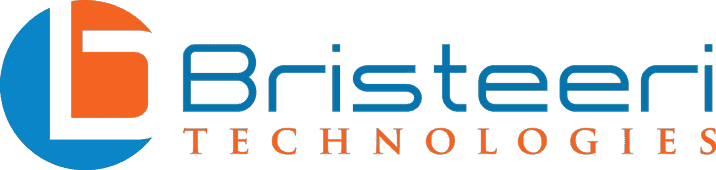What you need to know about the new features in Windows 11
The newest version of Microsoft’s iconic Windows operating system has been announced and promises to deliver a bevy of new features. Windows 11 Home, as the updated operating system is called, comes with several upgrades that include a new, Apple-like interface, productivity enhancements, and upgraded gaming capabilities.
We’ve laid out the major changes you can expect to see in Windows 11, along with the release timeframe and system requirements. Keep reading to see what you need to know about this new OS.
What new features are in Windows 11?
A new, modern interface with an updated start menu
For better or worse, new operating systems inevitably come with updates to the user interface. Windows 11 is no exception to this and will include several changes that make this version of Windows appear more similar to iOS.
The interface changes will include icons with rounded corners, a visually simplified file explorer, a new location for the start button, and a new start menu.
While the bottom left hand corner has been the start button’s default home since it was introduced in Windows 95, it will now find itself centered on the bottom of the screen. Never fear, however, because the start button location is somewhat customizable and can easily be returned to the bottom left.
Strangely, the task bar can no longer be moved to the sides or the top of the screen. This won’t impact the majority of users, but some fans will surely be saddened by the limitation.

In addition to a new location, Windows 11 includes several changes to the new start menu. Live Tiles have been done away with in favor of a scrollable list of pinned app icons. The overall effect is a simpler, streamlined start menu – although in true Windows fashion there are a wealth of customization options available for the power user.
Integrated Android apps
Previously, getting Android apps to run on Windows was a difficult prospect at best, which was a shame since Android’s ecosystem offers a wealth of useful applications. The Windows App store, first introduced with the Windows 8 OS, has never fully lived up to its promise – particularly when compared to its Android-based competitors.
Windows 11 remedies this shortfall by providing native support for Android apps, with the new Microsoft Store providing access to the 500,000+ Android apps that are currently available on the Amazon appstore. This number is significant – but it does fall short of the nearly 3 million apps available on Google’s Play Store.
Despite not offering the complete range of Android apps, you can expect all of the biggest apps to be available from the Microsoft Store. Importantly, the Amazon Appstore offers most major streaming services (Roku, HBOMax, Netflix, Hulu, Disney+, Tubi, and Amazon Prime Video) and social media apps (Tik Tok, Instagram, Facebook, and Twitter).
Widgets
Previous Windows operating systems have offered features similar to widgets – with Live Tiles being the closest that Microsoft ever got to natively offering this feature. Windows Vista and Windows 7 offered gadgets which performed essentially the same role – but were provided by third parties.
Neither the short-lived gadgets nor Live Tiles ever really lived up to their promised capabilities. Windows 11 hopes to fix this oversight, offering a variety of widgets that will let you see information at glance. Unlike gadgets, these widgets are all provided by Microsoft and at this time there is no support for third party widgets.
Currently the Windows 11 widget list includes a Calendar, Entertainment (TV shows and Movies available from the Microsoft Store), Esports, Photos, Sports, Tips, Todo, Traffic, Watchlist (stocks), and Weather. If you use Google’s or Apple’s calendar and photo applications, Microsoft’s choice not to support 3rd parties will limit these widget’s usefulness. The new widget feature is accessible directly from the taskbar, allowing quick and easy customization.

Native Microsoft Teams Integration
This isn’t a huge upgrade – but Microsoft Teams is becoming more fully integrated into the operating system. This is yet another change that brings Microsoft’s OS closer to a Mac experience. Microsoft Teams is now accessible directly from the start bar. As a result, making and accepting video calls is now a seamless process requiring just a few clicks. Mac users will note that the experience feels reminiscent of Apple’s FaceTime.
For those not fully in the know – Microsoft Teams is a workspace communication app, like Slack, which offers video calling, text chat, and collaborative file editing. This addition is an important upgrade as more businesses, both large and small, are moving to a hybrid work model.
Implementation of features from Xbox to create a better gaming experience
The new Windows 11 operating system is getting features that were previously only available on its Xbox game console. Two features in particular stand out: AutoHDR and DirectStorage.
AutoHDR, or Auto High Dynamic Range provides you with a greater color range, enhancing detail in dark scenes and making in-game light sources feel more nuanced and real. To take advantage of this feature you will need a monitor that supports HDR.
DirectStorage reduces game loading times by making game resources more immediately available for use by your GPU. The science behind this speed-boosting feature is a bit challenging to explain in brief, but it suffices to say that DirectStorage removes the former bottleneck that existed between your harddrive and graphics card. The result is you spend more time gaming and less time watching load screens.
Finally, to take advantage of these gaming-specific features, Windows 11 will include a built-in Xbox app. This app will allow users subscribing to the Xbox Game Pass to have access to the Xbox game catalog – which they will be able to either download directly or to stream via Xbox’s cloud gaming service.
This streaming feature in particular stands out as a game changer (pun only slightly intended). Even low to mid-range computers will be able to run the newest and most demanding games, as the processing power will be offloaded onto Microsoft’s servers.
Updated virtual desktop support
This is another change that provides Windows with functionality that was formerly only found in the iOS desktop environment. This feature will grant you greater control over your virtual desktops – allowing you to create desktops geared towards work, gaming, or school. Each desktop can be given its own background to make discerning between them easier.
The feature may not sound like a major step forward – but particularly for those people who use the same computer for both work and leisure, it is a nice way to get some visual distance from work at the end of the day or to keep your favorite distractions off-screen while you’re working.
One small, yet important feature, is the ability to assign a window to show up across multiple desktops. For users who have been using Windows 10’s much more basic virtual desktop feature, this will come as a welcome upgrade.
Easier transition from monitor to laptop, and better multitasking
As laptops have become more powerful, it is common for desk warriors to connect a laptop to a monitor or multiple monitors. At the end of the day the laptop is unceremoniously detached from its dock and brought home to serve as a home PC.
However, whenever the monitors are connected or disconnected there is always that awkward moment where you are forced to move windows around, resizing, shuffling, and arranging them for maximum efficiency. This newest Windows update smartly solves that problem by allowing you to save window groupings.
This new feature, called Snap Groups and Snap Layouts lets you bundle apps into a group and then with a single click minimize or maximize them. The applications will expand into their assigned spaces, just as you laid them out, saving you the hassle of doing so every morning!

When will I be able to download Windows 11?
The official release date hasn’t yet been confirmed. Early reports from Microsoft said that select markets would be receiving the new OS during the 2021 holiday season (November/December), with the rest of the world following in early 2022. However, during the Windows 11 release event there were suggestions that the operating system could be available as early as mid-October.
There is a beta version available on Microsoft’s dev channel but you should keep in mind that the beta version is not without its bugs. If you are committed to checking out the new changes, you should try out the Windows 11 preview build on a secondary device that you aren’t relying on. Most users will be better served by waiting for the official release of the new operating system.
How much will upgrading to Windows 11 cost?
Just like past upgrades to Windows 8 and Windows 10, Microsoft has announced that upgrading to Windows 11 will be free for devices currently running Windows 10.
It seems that even computers running Windows 7 and 8 may be eligible for a free upgrade to Windows 11 – although the upgrade process appears to be more cumbersome than for Windows 10 devices.
You can expect that by the end of the year you’ll be able to purchase brand new PCs running the new operating system. However, if you are in the market for a new computer sooner than later, you don’t have to wait for the new operating system to be released – just make sure that the system you select meets the minimum system requirements.

Will my computer be able to run Windows 11?
The system requirements for Windows 11 are generally quite accessible, although there is one sticking point that might leave some older high-end models unable to upgrade.
- Minimum CPU Speed: 64-bit 1GHz
- Minimum Number of Processors: 2
- Minimum Memory (RAM): 4GB
- Minimum Storage: 64GB
- System firmware: UEFI, Secure Boot capable
These system requirements mean that any computer that was a borderline candidate for upgrading to Windows 10 is almost certainly not going to be able to get the newest OS. In addition to these system requirements, computers are required to have a Trusted Platform Module (TPM) 2.0 chip. This particular requirement may ultimately limit the number of older devices that are eligible for the upgrade.
The new requirement for a compatible 64-bit processor looks like a big change on paper, as it marks the first time that Windows is not available on a 32-bit system. However, this is unlikely to impact most computers as 64 bit processors have been readily available since 2004 and have been commonplace for well over a decade.
Originally, you could check to see if your computer met the new OS’s compatibility requirements by using Microsoft’s PC Health Check App. However, after a buggy release (and then a buggy re-release) Microsoft has taken down the app.
A third party solution, pithily named WhyNotWin11, has been released on GitHub and can tell you if your device is able to receive the new design. If your computer is not compatible with Windows 11 the app will tell you which requirements your device fails to meet.
What is a TPM and does it really keep my computer more secure?
The first thing to know about TPMs is that they are not brand new. Windows 10 makes use of TPM chips for cryptographic services, authenticating logins, and more.
Trusted Platform Module chips, first introduced in 2016, are physical chips that are installed directly onto the motherboard. Some newer devices have integrated the TPM directly into the CPU. These chips serve many roles centered around security and encryption.
Operating system level security features like Windows Hello make use of the TPM chip’s encryption capabilities – and many 3rd party programs like Thunderbird, Outlook, Firefox, and Chrome employ the TPM for their more advanced security features.
Microsoft has stated that they recommend TPM 2.0 for the upgrade, but has previously mentioned that users with TPM 1.1 or above will be able to use Windows 11 – although it is not recommended. The reason for Microsoft wanting devices to have TPM 2.0 is simple: the newer chips are more standardized and offer much greater cryptographic capabilities.
New PCs and most computers since 2016 are equipped with a TPM sufficient for the upgrade. For older computers you’ll need to do some research. Certain manufacturers have made the process easy by listing models which have TPM 2.0, while others haven’t yet made that information readily available.
When it comes to device security, a TPM does make your computer more secure. The TPM is capable of detecting if unwelcome changes have been made to the system, even at the BIOS level, and can then restart your computer in a safe mode. Hard drive encryption services, like BitLocker, rely on the TPM to encrypt and decrypt your data on the fly.

In the future Microsoft plans on using the TPM to guarantee a secure connection to the Microsoft Azure cloud, granting security for firmware and operating system level updates.
While Microsoft’s choice to require a TPM may leave some devices behind, the move is ultimately a step in the right direction. Cybersecurity threats are becoming more prevalent and hardware based security offers a tremendous level of protection.
Will I be required to upgrade my computer to Windows 11?
While you won’t be required to upgrade your computer to Windows 11, you should strongly consider upgrading your devices that support the new operating system.
Microsoft has announced that they’ll be ending product support for Windows 10 on October 14, 2025. This means that devices still running Windows 10 will not receive any security updates after this date, leaving your system vulnerable to new threats as they’re discovered.
It will be prudent to begin making plans to transition your older operating systems to the next generation of Windows prior to this time. While it would be nice to be able to continue running your legacy system, the unfortunate reality is this poses major risks of cyber attacks. Keeping your system updated is one of the easiest, and most important, ways to keep your information safe.
Goodbye Windows 10 – Hello Windows 11!
While Windows 10 still has a few years of support left in it, Windows 11 brings some exciting new features and improvements that make it an appealing upgrade.
The interface changes offer a fresh feel without being unfamiliar. The addition of Android apps and Widgets increase the OS’s functionality without any compromises. The gaming experience promises richer graphics, faster load times, and the Xbox App’s vast game library. The integration of Microsoft Teams, enhanced virtual desktop support, and Snap Layouts all combine to offer an OS better positioned for the modern keyboard warrior.
Whether you’re ready to make the transition on release day or just want to see what it would take to transition your current system over to the new OS, we’re here to help! Give us a call and we’ll be able to answer any questions you’ve got about upgrading to Windows 11 Home.