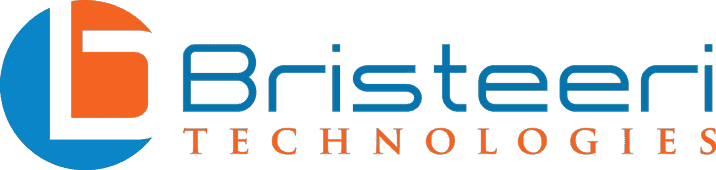How to prevent malware from getting on your computer
Are you experiencing the familiar sense of dread that accompanies unexpected pop-ups, random slowdowns, and browser redirects? While you might not be sure which file is at fault – you have that sinking feeling that your computer has been infected with malware.
Hopefully the solution is simple, but often these nefarious pieces of code have wormed their way so deeply into your system that getting them out is no small task. Depending on how bad the problem is, you may even end up having to do a time-consuming system recovery, forcing you to reinstall your operating system from scratch! As with most problems, an ounce of prevention is worth a pound a cure. Dealing with malware is a frustrating process that generally can be avoided by following these 7 tips.
What is Malware?
Malware is a catch-all term that includes any program that maliciously causes unwanted results on your system. Sometimes simply referred to as ‘computer viruses,’ common types of malware include spyware, trojans, adware, backdoors, and ransomware attacks.
Malware infections threaten your small business’s sensitive information, possibly resulting in data breaches or data loss. Ultimately, malware takes myriad forms, ranging from simple data logging software that monitors your keystrokes to trojan horses that allow cybercriminals to gain access to your computer systems.
Update your software, and keep it updated
While there are many different types of malware, the best way to prevent all of them is by keeping your software updated. Software updates may seem mundane, but keeping your software programs updated is essential for malware prevention. The reason for this is simple: cybercriminals are always looking for the easiest ways to get their malicious code onto your computer.
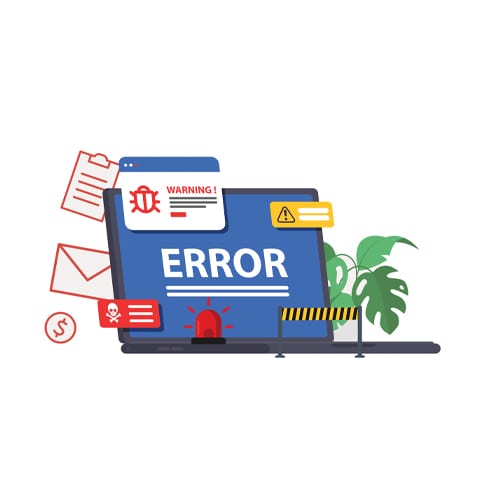
Forcing you to download their malicious software is hard – but taking advantage of unpatched, legitimate software already installed on your system is easy. To keep your system safe, update it regularly. Microsoft and other companies may seem like they’re always pushing out a new update – but this is for good reason! Sure, sometimes they may be rolling out new functionality, but most updates are actually to protect you from emerging cyberattacks.
Don’t open links or attachments your weren’t expecting to receive
By this point most people know to not open email attachments from people they don’t know – but malware is often spread through social engineering. While a stranger’s email is subject to scrutiny, you may be tempted to open a link or attachment from a friend or coworker without thinking twice. Cybercriminals know and take advantage of this by having infected systems contact everyone on the compromised computer’s address book.
To maintain the best cybersecurity you want to avoid opening all unsolicited links and attachments. If you are in doubt or weren’t expecting an attachment, do not open it!
Similarly, keep this skepticism in mind the next time you receive an ‘account verification’ email. If you didn’t request it there is a good chance that you’re looking at a phishing attempt. Phishing emails will often mimic the appearance of your service providers and ask you to log-in. This sort of scam usually directs you to a malicious website which harvests your data.
Be on the lookout for malicious or compromised websites
One way that attackers steal your data is by creating malicious websites, often resembling legitimate sites. Sometimes these websites may have a URL that is one or two characters removed from the site they are impersonating. To tell if a site is authentic, look for a SSL Certification. SSL Certificates are issued by trustworthy third parties and tell you both that the domain name and organization are linked, and that any information transmitted on that site is encrypted and safe from prying eyes.
On Chrome, Safari, and Firefox you can see a site’s SSL certificate in the URL bar. If the site has an SSL certification you will see a locked padlock icon next to the website’s URL. Always check to see that a site has an SSL certificate before entering your credit card or banking information. If you don’t see the lock icon you should avoid submitting any sensitive data.
Make sure you’ve got antivirus software running

Antivirus software is an important part of cybersecurity. In years past you had to install your own antivirus program, although nowadays Windows 10 includes its own antivirus called Microsoft Defender. Microsoft Defender is actually quite competent, but third party antiviruses tend to perform better and offer more functionality for small businesses.
Speaking of years past – the days of Apple products seemingly being immune to the scourge of malware are over. While Apple’s operating systems are still more resistant to malware attacks than their Windows counterparts, the number of cyber attacks on Macs is on the rise. Even if you use a Mac you’ll want to invest in antivirus software.
Don’t connect unknown storage devices to your computer
It doesn’t matter how good your cybersecurity is – if you connect a random USB-drive you found in your parking lot to your computer you’re putting the whole system at risk. This risk might sound absurd – but a test conducted by the University of Iowa showed that people were amply willing to plug USB-drives they found on the ground into their home computers! Don’t let curiosity compromise your network security – never connect unknown storage devices to your computer.
Use a non-administrator account when possible
It is common to use administrator accounts on most of your system’s computers. The reason is simple: having administrator privileges when installing new software or features makes the process easier! But this convenience comes with a major downside. Just as it is easier for you to install legitimate software, it is easier for malware to install itself.
The security benefits of using non-administrator accounts usually outweigh the occasional hassles you may encounter. Particularly if you don’t frequently add new software to your computer, you should avoid giving every user access to administrator accounts.
Don’t use open wifi (or secure yours!)
Unsecured public WiFi network’s are convenient, offering access to the web from coffee shops, airport lounges, and public parks around the world. Unfortunately this convenience comes at a cost: a significantly less secure connection.
The risk is lower these days as most web traffic is encrypted, but there are still real risks when you connect to open WiFi networks. Experts recommend that you avoid accessing sensitive data over open WiFi networks – instead using your mobile data for those times you must log-in from the road.
If you absolutely must use unsecured WiFi, make sure that you’re only submitting your information via sites that use encrypted (HTTPS) connections. Ideally you’ll want to make sure you’re using multi-factor authentication, meaning any would-be attackers will need more than your password to access your account. Some virtual private networks (VPNs) encrypt your connection, giving you another layer of protection when connecting via open WiFi networks.
Cybersecurity Best Practices
Following these tips will make it less likely that you’ll ever find yourself the victim of malware. If however, you do find your systems infected, Bristeeri offers remote malware removal services. Bristeeri is able to secure your network and remove most malware remotely.
If you’re looking for peace of mind, Bristeeri also offers a monthly service plan so you know your network is protected 24/7.