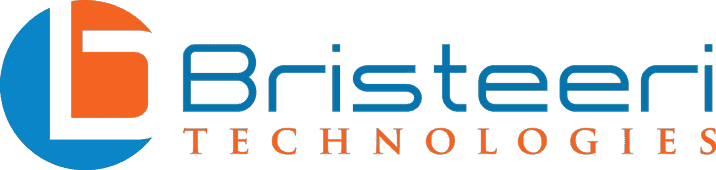Most people who use PCs have heard of the “Blue Screen of Death”, but the blue screen isn’t the terrifying problem that it once was. Getting a blue screen doesn’t mean that your computer is toast.
Still, the blue screen is often a sign that there is a deeper issue with your PC that needs to be repaired. Here is what you need to know about the blue screen, why it happens, how to troubleshoot the problem, and what can be done to prevent it from happening.
What the Blue Screen Really Means
The blue screen happens when Windows encounters a critical error that stops the operating system from running. These critical errors can be the result of faulty hardware, faulty or low level hardware drivers, or faulty or low level apps that run within the Windows kernel.
Years ago, getting persistent Blue Screen of Death errors meant there wasn’t much to be done except re-install Windows from scratch and hope you didn’t have hardware issues. This isn’t the case with today’s versions of Windows. With Windows 10, the blue screen usually occurs just before the computer restarts itself. If it doesn’t restart on its own, a reboot is your first step to fixing the problem.
But why does the computer get a blue screen in the first place? When your screen goes blue, Windows is trying to stop its processes and restart the system, while also gathering data about the critical failure so that this information can be relayed to Microsoft for future troubleshooting and support features. Once the computer reboots, it is usually once again functioning, and it may work as though nothing ever happened.
The important thing to remember when you get the blue screen is that you need to determine why the blue screen happened so that you can prevent it from happening again. If you continue to run the same drivers, software, and hardware without making adjustments, the problem is unlikely to go away on its own.
Troubleshooting the Blue Screen of Death
Troubleshooting the blue screen is easier today than it has ever been before. When Windows encounters a critical failure, it automatically gathers data about the failure and restarts the computer. Depending on the version of Windows that you have, the blue screen may give you detailed information about what caused the error. If you have Windows 10, the screen may display an error name or description.
If the blue screen goes by too fast for you to write down the information, you can still access these error logs in the Action Center found in the Control Panel. In Windows 7 the Action Center is under System and Security, while in Windows 8 and 10 it is under Security and Maintenance.
If you follow the troubleshooting steps in the Action Center but you still keep getting the blue screen, there are some additional troubleshooting steps that you can take to discover the problem.
- If you have recently installed new hardware and hardware drivers that may be causing the problem, disconnect the hardware to see if that resolves the issue. If not, try uninstalling or updating the drivers.
- If you have recently installed software that could have caused the error, try uninstalling the software and see if that resolves the issue.
- Do a scan on your computer for malware and viruses, as these can often get into the Windows kernel and cause the blue screen.
- If the blue screen happens during an update, revert back to your previous version of Windows using the settings in the control panel or by using system restore.
- If you are not able to troubleshoot because the computer keeps going to a blue screen, try booting up in safe mode to troubleshoot the problem.
- When all else fails, do a system restore to a date when you know the computer was working properly. From there you can determine what made the change that caused the problem.
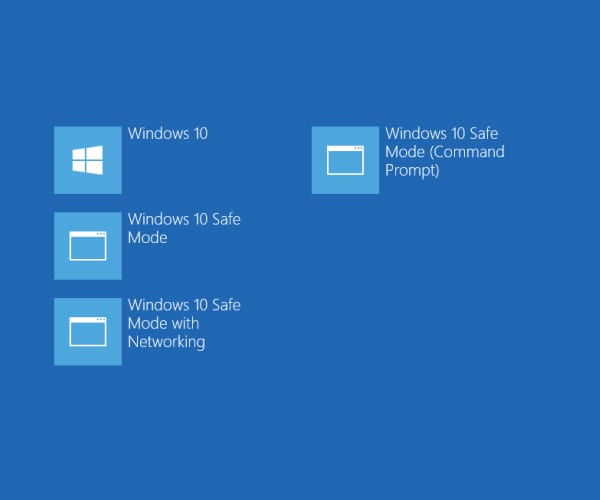
Help with Troubleshooting and Repair
If you are not familiar with the Windows Control Panel, you may need to get assistance in troubleshooting your blue screen. You should also seek help if none of these troubleshooting techniques fix the PC. You should also reach out to us at Bristeeri Technologies for professional PC repair if you are able to access the error information but are unable to find what the error description means.
If you are not comfortable running troubleshooting steps on your own, we can help you troubleshoot the problem and repair it so that it doesn’t happen again. Sometimes even the basic troubleshooting that you can do through the Action Center is not enough to stop the problem from happening again.
You may want to have us check out your PC after a blue screen error to ensure that the issue has been resolved. We are familiar with the error codes that are stored in the minidump file, and we can use those codes to determine the exact cause of the blue screen. From there, we can quickly repair the problem so that you don’t lose your work in the future.
Two Cautionary Notes for DIY PC Repairs
We absolutely encourage you to learn more about your PC, but keep these two things in mind if you’re taking on this project yourself:
- You do have the ability to do an internet search for the error code that you were given when you got the blue screen, if you know how to access the error code. However, not all error codes are available online. Following the wrong troubleshooting steps for your issue could cause additional problems with your system. If you have any questions about what your error code means, you can contact us for assistance.
- Additionally, there are some online tools and software applications that will come up when you do a search for troubleshooting for the blue screen. Not all of these tools and applications are trustworthy. If you aren’t absolutely certain about the source of the tool or application, you should not use it.

Preventing the Blue Screen of Death
In addition to finding the root cause of the blue screen and repairing it, there are some other things that you can do to ensure that you don’t get the Blue Screen of Death in the future.
Some tips for avoiding critical errors include:
- Always use antivirus and antimalware software.
- Only download trusted software from trusted companies and websites.
- Always install the most updated version of drivers for hardware.
- Promptly run Windows updates.
If you follow these tips, you will be much less likely to have critical errors that cause the Blue Screen of Death.
.
The Bottom Line
Twenty years ago, the Blue Screen of Death could be very scary indeed. But with advanced technologies and the newest versions of Windows, blue screens do not happen as frequently as they once did. Blue screens also do not mean that you have to get a new computer or spend a lot of money on repairs. We can easily troubleshoot and repair your PC of blue screen stop errors.
Microsoft has made it very easy for the average user to troubleshoot and repair some blue screen causes. However, you should never do something to your computer’s operating system that you are not completely sure is the right step to take. In trying to repair the error so that the blue screen doesn’t happen again, you could cause the computer to have even more serious issues.
Whenever you are in doubt about the performance of your PC, contact us right away to get assistance with your PC repair. We are experienced and knowledgeable in these and other PC repair issues.