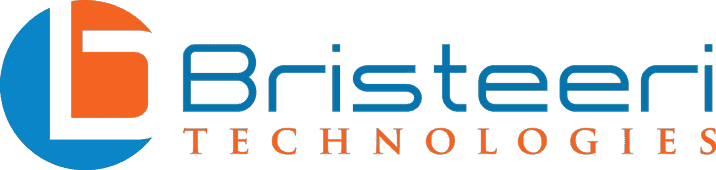What is a Fake Antivirus?
You’re browsing the internet, perhaps doing some online shopping or looking for inspiration for your next vacation, and then an alert splashes across your screen. In big red letters, the popup informs you that A VIRUS HAS BEEN DETECTED and you must take immediate action in order to protect yourself!
However, look more closely at the message and you might notice something a little fishy. Fake antivirus messages are becoming an increasingly common tactic used by hackers, and can even take savvy computer users unaware.
Today we’re going to explore how fake antivirus programs work, and how you can keep yourself safe. Do you suspect your system is infected? We provide professional malware protection and removal and ensure your devices are kept safe from cybercriminals.

What Does a Fake Antivirus Do?
A fake antivirus, often referred to as “rogue antivirus” software, is a form of malicious software (malware) designed to trick people into believing their computer is infected with a virus. These programs mimic the appearance and behavior of legitimate antivirus software, and use a tactic known as social engineering in order to take advantage of their victims.
There are two primary types of fake antivirus threats: online notifications and rogue antivirus tools installed on your system, and it is important to be able to distinguish between the two:
-
Online Notifications (Scareware Pop-ups):
- These are usually encountered while browsing the internet.
- They appear as pop-up notifications or web pages that resemble legitimate security warnings from well-known antivirus companies.
- These notifications claim that your computer is infected with viruses and urge you to take immediate action, often prompting you to download a tool to remove the supposed threats.
- However, your computer may not be infected at all; these are scare tactics to trick users into downloading actual malware or providing credit card information for a “subscription” to a nonexistent malware removal service.
-
Rogue Antivirus Programs:
- These are malicious programs that are installed on your computer.
- Once installed, they pretend to scan your system for malware and typically report numerous non-existent threats, exaggerating risks to create a sense of urgency.
- They slow your computer down and can block the installation or use of real antivirus software, system tools, and even access to websites that offer real security solutions.
- The primary goal is to scare the user into purchasing a “full version” of the software to “clean” the computer, which is, in fact, a way to steal credit card information or further infect your system.
- These rogue tools often require manual removal or professional assistance, as they can embed themselves deeply within your system and can be quite persistent.
In both cases, the key strategy of fake antivirus software is to create a sense of panic and urgency, preying on users’ fears about virus infections. They exploit a lack of knowledge about how real antivirus software functions and how genuine virus alerts look.
Online notifications can generally be avoided by cautious browsing and using a reputable browser with good security features. If you encounter a fake virus notification from a website, the message can usually be disregarded and doesn’t normally indicate an infection.
Rogue antivirus tools, on the other hand, require more proactive measures such as installing legitimate antivirus software, regular system scans, and practicing safe browsing habits to prevent their installation in the first place. Once installed, these are a real threat that must be taken seriously.
Common examples of fake antivirus messages
‘Your Computer is Infected!’ Pop-ups:
One of the most common fake notifications, these pop-ups appear while browsing and falsely claim that your computer is infected. Invariably they will prompt you to immediately download a tool to “clean” the infection. The download itself is often a trojan or ransomware, or may prompt you to provide your credit card number or bank account details in order to gain access to the removal tool.
‘Google Security Warning’ Scam:
A deceptive campaign that uses fake Google security warnings to scam people. These alerts can arrive via email, as pop-windows in browsers, and are even increasingly common on Android mobile devices.
‘Browser Security’ and ‘Firewall Warning’ Pop-ups:
These scams display fake warnings about browser security or firewall breaches, attempting to trick users into installing rogue security software or providing personal information.
‘Microsoft Security Alert’ Scam:
Imitating Microsoft’s interface, these fake alerts warn of serious malware infections and guide users to contact a fake support number or download malicious security software.
How to Protect Yourself
When it comes to staying safe online, it is important to stay calm. Nearly all of these scams take advantage of panic – and usually will try to induce you to make a decision quickly.
While it is important to take action relatively quickly – no harm will come from taking a few minutes to breathe and critically assess a warning message.
Remember, you can always turn off your computer and take it to an anti-malware specialist at your leisure!
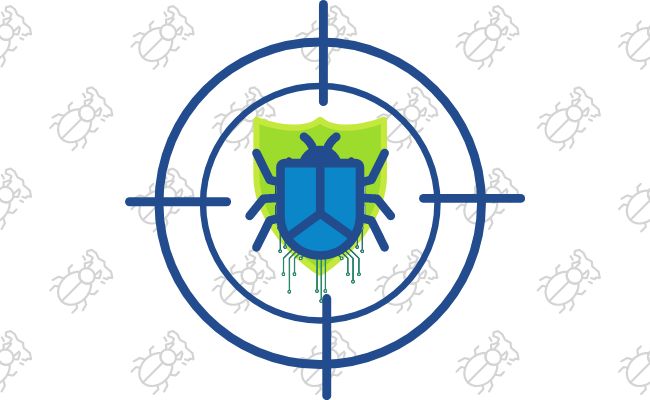
How to Spot Fake Antivirus Software and Scams
Spotting fake antivirus software is typically not challenging – if you know what to look for.
Links & Downloads:
When a real antivirus tool identifies malware, it will not ask you to click on a link or download. If you are being asked to visit a link or download anything, immediately be skeptical!
Popup Windows:
This can be tricky as authentic antivirus tools use popup notifications – but there is often a difference. A real antivirus app will not create a popup in your browser. If you aren’t sure if the message is coming from your antivirus or not, close the notification and open your antivirus directly. The message will still be there to see if it was authentic!
Emails, text messages, phone calls:
If anyone contacts you and tells you that your computer is compromised – they are a scammer! Companies like Microsoft and Google are not calling people to tell them about a virus which they’ve detected.
You may receive authentic security alerts via email, but these will be simple “login detected” or “password has been changed” notifications.
Keep Your System Secure
The simplest way to keep your system safe from all types of malware is to be proactive. Install a well regarded cybersecurity suite from big-name companies and use it regularly. This way you will know what a legitimate notification looks like.
If you ever are in doubt as to whether or not a notification is real, close the notification, open your antivirus software and run a system scan.
There are several well-regarded antivirus tools on the market, and you can easily find reviews by typing “best antivirus reddit” into your Google search. Keep in mind that many online review websites are little more than sponsored advertisements and may not be entirely objective.
You do not necessarily need to pay money for a decent internet security tool, but the paid programs tend to be easier to use and may include additional features such as firewalls or even virtual private networks (VPNs).
But what if I use a Mac? There is a pervasive myth out there that Apple products can’t get viruses. While there are more viruses which target the Windows operating system, all devices can become infected.
Avoiding Antivirus Scams
The next time a message pops up telling you that your computer has been infected, remember to stay calm. Instead of getting caught up in the adrenaline rush and blindly following instructions, take a step back and critically assess the message. All requests to click a link, download a file, or pay money should be treated with extreme caution.
When in doubt, contact a local professional virus and spyware removal service and have them look at your computer.